Google has officially launched its mobile payment service, Google Wallet, in Pakistan. This service enables users to make online transactions, in-app purchases, and contactless payments in person using their mobile devices. With this launch, Google Wallet brings seamless and secure digital payments to users across Pakistan.
Google Wallet in Pakistan
Google Wallet offers users a secure, convenient, and efficient payment experience, supporting not only digital transactions but also items like loyalty cards and boarding passes. Currently, the following bank cards can be added to Google Wallet/Google Pay in Pakistan:
- Bank AlFalah – Visa and Mastercard (debit & credit cards)
- Bank of Punjab – Mastercard (credit cards)
- Faysal Bank Noor – Mastercard (debit cards)
- HBL – Visa and Mastercard (debit & credit cards)
- JazzCash – Mastercard (debit cards)
- Meezan Bank – Visa and Mastercard (debit cards)
Customers with eligible bank cards in Pakistan can now add their cards to Google Wallet, allowing them to make contactless payments using their Android smartphones or Wear OS devices at any supported terminal. Additionally, Google Wallet payment cards enable seamless online and in-app transactions at any merchant displaying the Google Pay button.
How to set up Google Pay
- First of all, you must have an active Google Account. If don't create one.
- Download the Google Pay app from your device's app store.
Note: If you’ve previously added credit or debit cards to your phone’s native wallet app, Google Pay may automatically import them into the app.
- If Google Pay successfully connects to your bank, you’ll receive a confirmation message.
- Tap "Continue" to complete the setup.
✅ You’re all set! You can now use Google Pay for contactless payments, online transactions, and more.
How to Send and Receive Money with Google Pay
[Related: ChatGPT vs DeepSeek]
.webp)

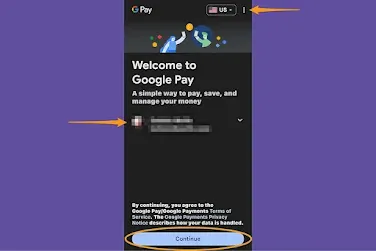

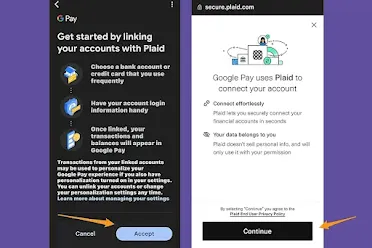




Nice blog i read it 💯🔥
ReplyDelete